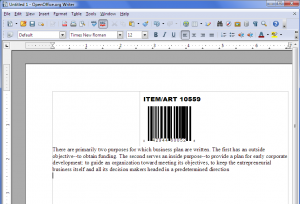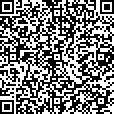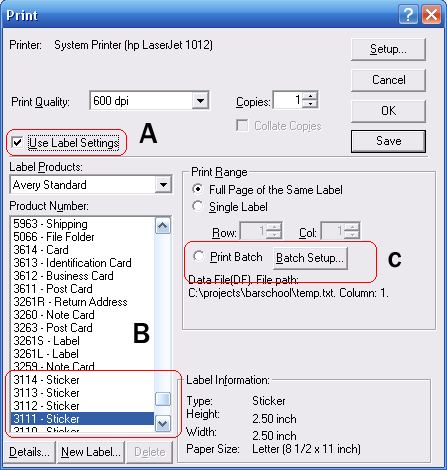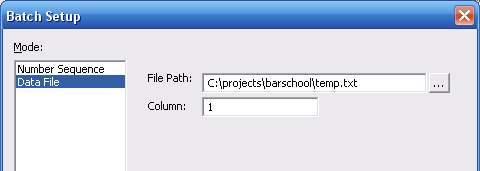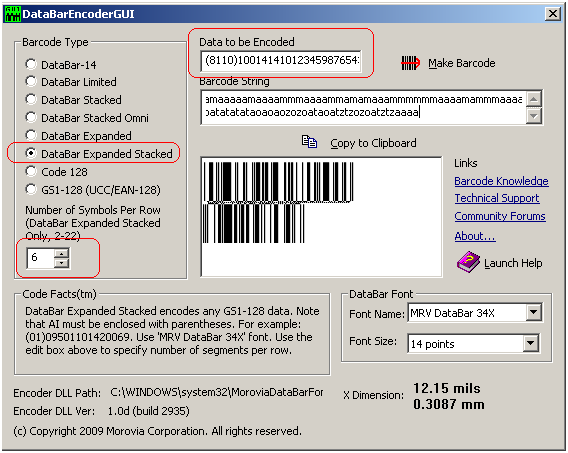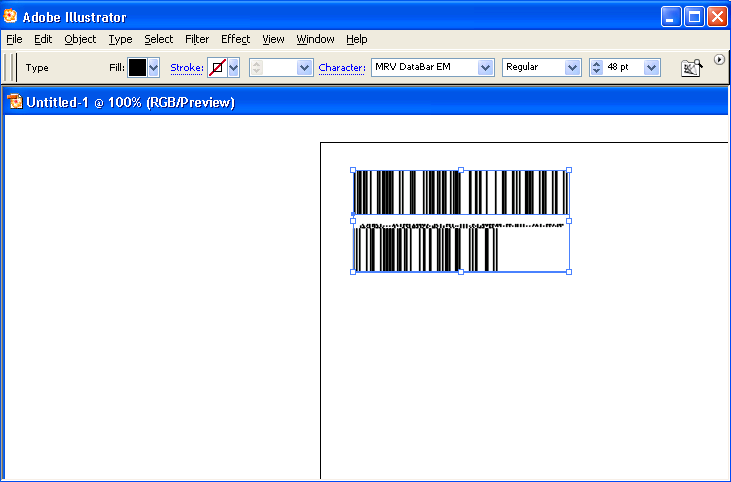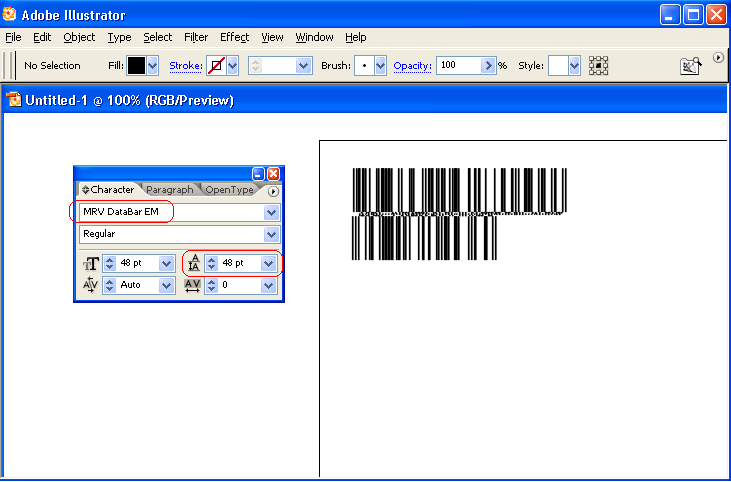Open Office is an open source package that competes directly with Microsoft Office. Yes it not as powerful as MS Office, but in many occasions it is enough. And do not forget that it is free.
Adding Barcodes to Open Office is easy with Monterey Barcode Creator. Just drag and drop the barcode from Barcode Creator to the Writer.
The OO Writer seems to rasterize the object under screen resolution. As a result it looks not clear as the one in Microsoft Word. But this is just a cosmetic difference. When you print the document to the printer, or export to PDF, the barcode quality is as good as you get from Word.
Attachment: PDF document exported from OO Writer
Morovia.com has introduced a new backend for site search. The search results are more relevant, and up to date.
Try the new search page here:
Morovia offers a check digit calculator online at http://www.morovia.com/education/utility/upc-ean.asp. With this utility, you can calculate check digit by entering your numbers - no matter it is a UPC, EAN, SSCC, GTIN or BLN. It is a wonderful utility and has been running for many years since Morovia started.
Now, Morovia added another online utility to allow you to calculate check digits in bulk. This is quite useful when you have a range of number. The typical case is the UPC-A numbers you own. For example, you could have a GS1 prefix 123456789, which leaves you 2 digits for your item number. And you want a list of final numbers with check digits. Repeating 100 times is tedious work on a web page. Now no more.
Go to http://www.morovia.com/bulk-check-digit-calculation/index.php and enter 123456789??. Note that the two question marks repsent any digits in the last two positions. Click on Submit and the web page send out the answer -
123456789005 123456789012 123456789029 123456789036 123456789043 123456789050 123456789067 123456789074 123456789081 123456789098 123456789104 123456789111 123456789128 123456789135 123456789142 123456789159 123456789166 123456789173 123456789180 123456789197 123456789203 123456789210 123456789227 123456789234 123456789241 123456789258 123456789265 123456789272 123456789289 123456789296 123456789302 123456789319 123456789326 123456789333 123456789340 123456789357 123456789364 123456789371 123456789388 123456789395 123456789401 123456789418 123456789425 123456789432 123456789449 123456789456 123456789463 123456789470 123456789487 123456789494 123456789500 123456789517 123456789524 123456789531 123456789548 123456789555 123456789562 123456789579 123456789586 123456789593 123456789609 123456789616 123456789623 123456789630 123456789647 123456789654 123456789661 123456789678 123456789685 123456789692 123456789708 123456789715 123456789722 123456789739 123456789746 123456789753 123456789760 123456789777 123456789784 123456789791 123456789807 123456789814 123456789821 123456789838 123456789845 123456789852 123456789869 123456789876 123456789883 123456789890 123456789906 123456789913 123456789920 123456789937 123456789944 123456789951 123456789968 123456789975 123456789982 123456789999
All 100 numbers are listed in order. Quite neat.
Morovia has just published a new free utility - online QR Code Maker. This is a not a demo version as it does not add watermark or other text. We intended to make it free online permanently. Visit it today.
I made a QR symbol with 238 characters encoded. Want to know what is inside? Print the page and Scan it to find out -:)

Recently a customer asked us a question -
I have an emergency task. I have a spreadsheet with all product codes (tens of thousands of them). I need to print barcodes for them. I do not have an advanced IT system for this task. I want to print them one by one in Avery label papers. Do you have software doing that?
Small companies often have needs to print barcodes. But not many of them have dedicated IT systems for the purpose, or in-house programmers that can come up with a solution at any time. Some examples -
- You want to add a barcode into the invoices, so that you can find the invoice quickly. Your current software that prints invoices, Quickbooks, does not have the capability.
- You run a retail store and occasionally you bought some items with no UPC barcode on the box. You want to print UPC barcodes and stick them on the boxes by youself.
- You want to stick barcodes with special serial number encoded. In this way, you can check if the item returned by your customer was indeed sold from your store.
The first option is to use barcode fonts. A typical solution is to add a column in the spreadsheet that holds the barcode strings, and use Word Mail Merge to get the barcodes into the label paper (which is a Word document0. It does not require advanced programming knowledge. Unfortunately, many companies do not use VBA at all nowadays, and it seems to become a formidable task for many people.
Fortunately, Monterey Barcode Creator has a “batch printing” feature. You do not need any programming knowledge at all to print barcodes into label papers with this program.
Let’s assume that you have a speadsheet that lists all yor product codes in one column. You want to print sticks with barcodes on it, and each stick corresponds to one product code. You will then print them to Avery Label Paper 3111 on a laser printer. After stickers are printed, you stick them one by one on the item box.
CSV File
First of all, Monterey Barcode Creator can’t read Excel file directly. You will have to export to a .csv file. CSV is the abbreviation of Comma Separated Value, a format used to exchange data between software. Each line is a record, and column values are separate by commas. The below line is an example:
1003434323214, 0-20-ABC-2004, Product Item One
You can generate a .csv file by choosing “Save As” and specify .csv as the format.
As you can see from the example record, a line contain multiple columns. Columns are numbered from 1. Record your column number, you will need it soon.
You can also use Copy/Paste to paste the whole column to Notepad, and save it into a text file. This file can be thought as a special type of .CSV, as each record has only one column.
Adjusting Barcode Properties
Now start Monterey Barcode Creator. The images created by Barcode Creator can contain three parts - barcode, human readable text and a text comment. We do not need comment here so we uncheck “comment” box. Change the barcode type to “Code128″. You might want to change other properties, such as BarHeight and NarrowBarWidth. There are quite a number of properties that you can change. If you are interested, read the product manaul at http://mdn.morovia.com/manuals/mbc3/shared.properties_methods.php.
Remember that all barcodes will have the same property set (except the barcode and human readable text).
After you are satisfied with the barcode size, you can now print them out. From File Menu, choose Print.
Batch Printing in Barcode Creator
First, make sure that “Use Label Settings” is checked. If it is not checked, you will not see the bottom portion of the dialog. Use “Label Products” and “Product Number” to select the label paper you print on. The program has most paper listed, but if you can not find the one you have, you can enter it into the database by selecting “New Label…”. After you are done with the label paper selection, Click on Print Batch.
Monterey Barcode Creator supports two batch modes - Number Sequence and Data File. Number Sequence mode allows you to specify a sequence. For our work, we will use Data File mode. Click on the Data File to switch, and right side of the dialog will change accordingly. You will supply two parameters:
- File Path. This is the path of your CSV or Text file. You can use the small “…” button to navigate to the file, or type it by yourself.
- Column. The cardinal of the column that the data is from. If you pasted the data to a text file, you only have one column and it cardinal is 1.
Click OK to dismiss the setup dialog, and click OK on the Print Dialog to print out. If you have hundreds of thounds of records to print, it may take quite some time.
The data file we used for this article can be downloaded here. And the print result is here.
If you are creating barcode using barcode fonts, you should already know that you can not just type your number and format with a font. Extra characters such as start/stop characters, and often times checksum characters are required to be present in the barcode. Some formats such as Code 39 and Code25, are easy. But formats like Code 128 are quite difficult. To easy the difficulty creating barcode strings, Morovia provides source code, Windows DLLs and COM classes that you can integrate in your applications.
For an overview on these utilities, visit http://www.morovia.com/font/support/font-tool.asp.
Many people asked the question - do you have an example with PHP? It turns out that it is not difficult to do it in PHP at all. The following code creates a Code128 barcode string (which becomes a Code128 barcode after being formatted with Morovia Code128 font):
<?php
$encoder = new COM("cruflMorovia.Barcode");$result = $encoder->Code128Ex(”PN-NUMBER-13334432″);
echo $result;
?>
Note that the Prog ID of the encoder COM object is cruflMorovia.Barcode. You can write code for other barcode types. For example, for EAN-128 barcodes, just replace Code128Ex with EAN128Ex.
GS1 has published a new coupon format to be used in North America, called DataBar Coupon. This coupon code can encode. The Application Identifier (AI) for this code is 8110, and the value can be from 25 to 39 digits long.
You can use Morovia DataBar Fontware to create such a coupon. You can create the code in drawing programs such as Adobe Illustrator, or Word Processing programs such as Microsoft Word. Adobe Illustrator users might want to read this article for a tip on adjusting line heights.
- The coupon code requires the company prefix and offer code to be printed on top of the barcode. Started with a text box and enter this information on the top.
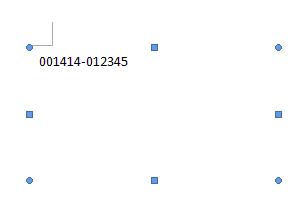
- Open Morovia DataBar Font Encoder GUI.
- Choose DataBar Expanded Stacked in the Barcode Type box, and enter the coupon code in the Data to Be Encoded box. Note that you must include both AI and data, and AI must be enclosed with parentheses. Make sure that the Symbols Per Row is set to 6.
- Press Make Barcode button and the barcode will appear below.
- Press Copy to Clipboard to transfer the barcode into clipboard.
- In Microsoft Word, press Paste to Paste the barcode into the text box. Right click on the barcode and choose Ignore Once to disable spell checking.
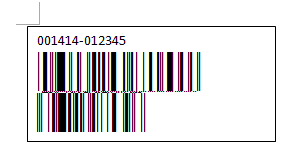
- Now you created the coupon code. According to GS1, before January 2010 you should also include the UPC-A coupon symbol. After that date the UPC-A coupon is no longer necessary.
In Morovia DataBar Fontware’s manual, it explains how to overcome the line gap issues in several programs, such as Microsoft Visio. It did not mention Adobe Illustrator, which alos has the same issue.
Adobe Illustrator does not present a menu item for you to adjust line height. That is at least what I found on my computer (Illustrator CS2). Instead, you have to press Ctrl+T to pop up the character palette, and make the line height the same as the font size you selected.
In the character palette, make sure that the line height is the same as the point size. The gap then disappears.
Conclusion - in Adobe illustrator you can adjust the line height. To do so, press CTRL+T to pop up character palette and change the line height to be the same as the font size.
You can now create barcode easily from your browser. Morovia has just announced the availability of Online Barcode Generator.
Again the address is http://www.morovia.com/free-online-barcode-generator/.